Your Social Media Accounts will help you connect with your customers. Other benefits include SEO, sales and just about everything else. Before we show you how to set up your accounts, let’s make sure you have added the ability to show social media on your WordPress website.
Create Social Network Accounts on your Website
- In your Admin Panel, go to Appearance>Widgets.
- Drag and drop the “Text” widget into “Sidebar 1″.
- Paste the code (which we explain below) into the “Text” Widget and click “Save”.
- Now go check out your site and you’ll see the Facebook like box is there!
Setting up Facebook
In order to set your site up for Facebook likes you will have to create a Facebook page.
This will be a central page on Facebook where you will be able to keep in touch with everybody who likes your page. Anything you post to Facebook on that page will show up on their news feed, allowing them to share that with their friends which can help you get more traffic. You will also have the ability to directly message these people in the future.
While logged in to Facebook in your personal account, you will have to go to http://facebook.com/pages and click “create a page”. Follow the instructions there and create the page. If you already have a Facebook page/account, you can add one to your existing account if you wish.
[Tip 1: When you go to the page your will see the page ID in the URL. Make a note of this for later because you will submit it to us when you submit the form for us to make your site.]
Setting up a Facebook Like Box
- Go to https://www.facebook.com/pages/create.php and create a page for your site.
- Select whichever type of page you want to create (usually it will be a company or a brand).
- Select a Category and name.
- On the next pages, upload an image, invite some of your friends to join and enter basic info.
- After entering all this info, you will be brought to your page and you’ll see your page’s URL in the address bar. It will look like this:
- Go to this website: https://developers.facebook.com/docs/reference/plugins/like-box/
- Copy and Paste (Ctrl+C and Ctrl+V) that Facebook page URL in the “URL to like” field. Note, do not paste your website’s URL here. Paste the URL of your Facebook page. The entire address — not just the page ID.
- You can customize the like box however you want. One important customization is to make the width 193. And at this narrow width, the stream usually looks better if you uncheck “Show Stream”.
- Click “Get Code” and choose the IFRAME code. Copy that code.
Creating a Twitter Account
Twitter is becoming more and more popular so it’s important to create a social presence there. To sign up simply go to twitter.com and create and account. Make sure to pick a username that has something to do with your business. You can choose to use your site name, brand name or a major keyword as the username. In some businesses you can even use your personal name and use that account as the owner of your business.
Twitter is about people interacting with people so this personal touch can often work in your favor. Make sure you link your Facebook and Twitter pages so you only have to update one account. There will be options and instructions on Facebook.
[Tip 2: Make a note of your twitter page because you will be entering this in the form you submit to us to create your site.]
Setting up Twitter Shares
- Go to Twitter.com and create a Twitter account for your site.
- When you go to your Twitter account’s page, you will see this in the address bar:
- Go to http://twitter.com/about/resources/buttons#tweet
- On this page, you can select which URL they share (if you want this button to share the home page no matter where it is clicked then enter the home page).
- You can also enter a custom text to use for all Tweets such as “Check out this great site about ____”
- You should also enter your username for your account here as well.
- When you’re done, just copy and paste this code under the facebook code. Or bring a new Text widget under the one you’re using for Facebook and paste this code into the new Text widget. It just depends on your preference.
- You may have noticed that you can also create a button for people to follow you on Twitter. You can make this one and just copy/paste the code under the share button.
Now people have a way to share your great site with all of their friends and also to stay in touch with you! Congratulations! This is a big step towards creating a more complete site!
In our digital world, social media is a tool that should be embraced by the affiliate community. With access to a wide range of contacts through a few simple platforms, affiliates can expand their networks exponentially and reap sizeable benefits for their binary options affiliate strategy.
Beyond Facebook and Twitter
Although Facebook and Twitter are the most popular social networking sites, there are often other sites you can integrate depending on your own site. Today, many people are utilizing Google+, LinkedIn, Pinterest, Yelp, Youtube and Instagram. We recommend trying every social media available and find the one(s) you think will benefit you the most.
The good news is that all you have to do is copy/paste these social networks’ codes into the Text Widgets in Sidebar 1 or where ever you want them.
Use Google+
Another big way that is attracting attention when it comes to ranking above the fold is with Google’s new authorship markup and Google+ search strategy.
You can accomplish some pretty amazing things when it comes to search rankings if you have an optimized Google+ account.
For instance, you can appear in these vanity searches above the fold:
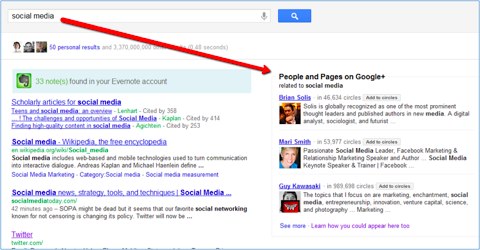
And when you confirm you are the writer of your content across the web, you’ll improve click through.